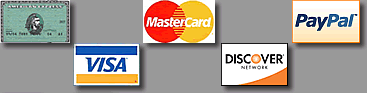| |

|
|
Prolific Publishing, Inc. :: Screen Savers :: Marine Aquarium Time 1.1 for Mac OS 9
All sales are final. Please download and try our software products before you purchase them.
| Marine Aquarium Time 1.1 for Mac OS 9 |
Frequently Asked Questions
 |
Top Questions
Before You Buy
1. Basic Information - Please Read
2. What are the Marine Aquarium Time system requirements?
3. Will the Marine Aquarium Time run on Apple Macintosh OSX?
4. Do I have to purchase the Marine Aquarium Time for OSX and OS9 separately?
5. Will the Marine Aquarium Time run on Dual Monitors?
6. Do you have a widescreen version of the Marine Aquarium Time available?
7. Where can I talk to real people who have used this product?
Accounts & Keycodes
1. I have a new keycode and it worked with the previous version, but it no longer works in the newer versions of the program.
2. I enter my keycode but the OK button does not activate.
3. How do I copy and paste my keycode?
Installation
1. I was not asked to create a Start Up Document when I installed Marine Aquarium Time.
2. How do I uninstall SereneScreen Marine Aquarium Time?
Operation
Troubleshooting
1. The Marine Aquarium Time is slow or freezes.
2. The Marine Aquarium Time does not fill my whole monitor screen.
3. The Marine Aquarium Time has lines or artifacts when it runs.
4. The clock has a square or other obscuring artifacts on it.
Screen Savers & Burn-in
1. What is burn-in?
2. Screen savers
3. How can I prevent burn-in?
4. How do I fix burn-in?
Miscellaneous
1. What are the types of fish that come with the Marine Aquarium Time?
Before You Buy
1. Basic Information - Please Read
Before purchasing the SereneScreen Marine Aquarium Time we strongly recommend you test the program to see if it works on your computer. You can do this by downloading the program and running the demo mode as outlined HERE.
2. What are the Marine Aquarium Time system requirements?
To run SereneScreen Marine Aquarium Time, you will need:
- CPU: G3, 350 MHz or higher
- OS: OS9, 9.0 or higher
- CD-ROM Drive
- RAM: 48MB (3MB free) or more
- HARD DRIVE: 3MB of available space
- VIDEO: OpenGL accelerated drivers with 8MB VRAM (16MB VRAM for larger than 1024x768) 640x480 color display with 16-bit color or better. Updates can be obtained at Apple.com
- QuickTime 2.5 or later
3. Will the Marine Aquarium Time run on Apple Macintosh OSX?
Yes. Click HERE for information on the OSX version.
The Marine Aquarium Time is mostly dependent on its compatibility with OpenGL (version 1.2.), which allows the Apple Macintosh to render 3D graphics. Some older operating systems for the Apple Macintosh are not compatible with OpenGL, however, all Mac OSX systems should be compatible.
If you purchase either Macintosh version of the Marine Aquarium Time, you will be able to unlock the other version for free.
4. Do I have to purchase the Marine Aquarium Time for OSX and OS9 separately?
No.
If you are planning to, or have already purchased either of the MAC versions of Marine Aquarium Time, then you can download the other for free. The keycode for one is good for both versions.
5. Will the Marine Aquarium Time run on Dual Monitors?
Yes.
Marine Aquarium Time does have dual monitor support for the Macintosh.
6. Do you have a widescreen version of the Marine Aquarium Time available?
Yes.
All of the widescreen data is included with the regular download. If you have a widescreen monitor the Aquarium will adjust to match.
7. Where can I talk to real people who have used this product?
Check out the Inside: SereneScreen fan site, complete with wish lists, a Fish library, and discussion forums.
Accounts & Keycodes
1. I have a new keycode and it worked with the previous version, but it no longer works in the newer versions of the program.
In order to prevent piracy of our product, we have included a way of disabling Keycodes that we see posted on the Internet. You are urged to NEVER give out your Keycode to anyone. If you do, they might post YOUR Keycode to a website or forum. At that point we will be forced to disable the Keycode in the next version of the software. We ONLY disable Keycodes that are posted to the Internet, or from customers that could not get the product to work on their computer. UNDER NO CIRCUMSTANCES CAN WE "RE-ACTIVATE" A KEYCODE. We apologize for any inconvenience.
2. I enter my keycode but the OK button does not activate.
This happens when you have entered a keycode incorrectly or are using an invalid code.
Some characters in the keycode can be easily confused (i.e. O and zero, capital I and the number one, etc.). Try to copy and paste your keycode into the registration space to avoid any possible input errors.
Also, your copy of Marine Aquarium Time may have been corrupted during download or installation. Try downloading a new copy of the program and reinstalling it. Be sure to deactivate your anti-virus software for the duration of the download and install. For full installation instructions, click HERE.
3. How do I copy and paste my keycode?
To copy and paste the keycode, do the following:
1. Hold down the mouse button and pass the cursor over the keycode. This will highlight the code. Be sure not to grab any extra characters or leave any out.
2. Press the Command Key (Open Apple) and the "C" key at the same time. This will COPY the keycode.
3. Start Marine Aquarium Time.
4. The first time you run Marine Aquarium Time the registration window will appear. Copy and paste your keycode into the registration space to avoid any possible input errors (Some characters can be easily mixed up i.e. the letter O and zero, capital I and the number one, etc.) and press Return.
5. Put the cursor in the registration window and click the mouse button once. Press Command Key and "V" at the same time. This will PASTE the keycode. Be sure to eliminate any spaces before or after the code so you can have a clean paste.
6. Press the Return key. The program should start right up.
Installation
1. I was not asked to create a Start Up Document when I installed Marine Aquarium Time.
This can happen if you have downloaded the program more than once. Go through the uninstall procedure outlined HERE and reinstall the program from the beginning.
2. How do I uninstall SereneScreen Marine Aquarium Time?
Uninstalling Marine Aquarium Time is as simple as dragging the Marine Aquarium Time.Saver file and the Marine Aquarium Time application into the trash. If you would like a more thorough uninstall procedure, carefully follow the instructions below:
1. Drag any Marine Aquarium Time files on your desktop to your Trashcan.
2. Go into your Hard Drive/System Folder/Preferences.
3. Drag the "Marine Aquarium Time Preferences" to your Trashcan.
4. Go into your System Folder/Startup Items.
5. Drag "Aquarium Saver Startup" to your Trashcan.
Your system should now be clean of Marine Aquarium Time data. For a fresh install click HERE.
Operation
Troubleshooting
1. The Marine Aquarium Time is slow or freezes.
Slow or frozen graphics are most often caused by low video resources. The best way to improve performance is to complete ALL of the following steps:
1. First switch your color resolution from millions to thousands of colors.
2. If your display colors are already set to thousands of colors then check the "Economize video memory" checkbox in the Marine Aquarium Time preferences. If you are trying to drive multiple monitors from one video card then both steps may be necessary.
3. Go to the Marine Aquarium Time Settings menu and reduce the "Shimmer" setting.
4. Also, turn off the bubble column and reduce the number of fish.
5. Lastly, set your Apple Extension settings back to the OS9 defaults. Click on the Apple Menu, select "Control Panels" then "Extension Manager". At the top of the menu, choose "Mac OS 9.x All"
After finishing all of these steps, take each setting back to default to see where the problem is solved.
Freezing problems have been known to occur on the iMac DV. Our program does not cause this problem, it happens to many 3D products. It appears to be a problem in the Rage128VR chipset. Apple is researching the problem.
If none of the above fixes work for you, please e-mail us and include the Frames Per Second that Marine Aquarium Time is running at (This can be found by pressing the "S" key while the program is running.) and an Apple System Report (ASP):
1. Open Apple System Profiler, select File/New Report.
2. Select the standard System Profile, and "Devices and Volumes" and "Extensions".
3. Save the report to a file.
4. Compress it with stuffit or some other common compression tool.
5. E-mail it to us with a description of your problem.
2. The Marine Aquarium Time does not fill my whole monitor screen.
Pressing the "F" key will switch the Marine Aquarium Time to full screen mode.
3. The Marine Aquarium Time has lines or artifacts when it runs.
White lines and "scuffs" are usually caused by the renderer of OpenGL. The bug shows up on our products because we allow people to select any resolution. Other products (like games) have it too, but it is less noticeable because they tend to take control of the screen. Changing resolutions by resizing the aquarium window will fix the problem almost every time. To do so drag the lower right corner of the window to a different place.
4. The clock has a square or other obscuring artifacts on it.
Be sure that the "ripples on clock face" option is unchecked in the Aquarium Preferences.
This strange display of the clock is due to a problem with some OpenGL drivers on OS 9 related to multi-texturing and dynamic textures.
Screen Savers & Burn-in
1. What is burn-in?
Burn-in is a generic term for a ghost-like image that appears on a monitor or television after displaying an image that does not change for a long period of time. Burn-in is also called ghosting or image persistence. While the exact cause is different for different types of monitors, the result is the same, a light or dark area of the screen where the non-moving image was displayed. Due to better technology, energy saver options, and screen savers, burn-in is much less of a problem than in the past. However, any program, even a screen saver, can cause burn-in if left running long enough.
2. Screen savers
Screen savers were originally designed to help avoid the effects of burn-in by automatically changing the images on the screen when the computer was not in use (thus "saving" the screen from burn-in). They are usually set up to launch automatically by the computers operating system, waiting a specified amount of time after the last keystroke or the last mouse movement made by a user. The screen saver then blanks the screen, or more commonly produces animation effects, thus avoiding any "fixed" images.
Modern monitors are much less susceptible to burn-in than older models due to better technology and energy saver options . For these reasons, screen savers today are primarily decorative or for entertainment, and usually feature moving images or patterns and sometimes sound effects.
Our LifeGlobe and SereneScreen products are hyper-realistic simulators. They model real creatures in real environments. They are completely unpredictable, and follow behaviors modeled after their real life counterparts.
As a result, the background can remain on screen for long periods of time without change.
By default our simulators ship in a mode that cycles the background and/or lighting. Changing these options can effect some monitors over a long period of time. If you are concerned about burn-in, do not turn off this cycle.
3. How can I prevent burn-in?
Most computers have several layers of protection against burn-in:
- Better technology
- Advancements in monitor hardware and software mean that today's monitors are less likely to burn-in.
- Energy saver options
- To save electricity, monitors will switch to an energy saving mode after a period of time, either reducing the brightness of the display or turning off the display entirely.
- Screen savers
- Finally, there are an incredible number of screen savers that display moving images to reduce the persistence of a single image on the screen helping to avoid burn-in.
However, even with these advancements and options, in rare cases, burn-in can still occur. To prevent burn-in, we recommend the following:
- Different monitors have different needs when it comes to burn-in. You should check the users manual for specific information, or even contact the manufacturer, just to be sure what steps you can take for your specific monitor.
- Set the energy saver options to turn off your monitor when not in use for a long period of time.
- With any of our products, the background and foreground lighting change constantly on an automatic cycle. If you are concerned about burn-in, do not turn off this cycle.
4. How do I fix burn-in?
This depends on the kind of monitor you have.
- CRT
- Unfortunately, once burn-in occurs on a CRT monitor, there is no fix as the actual process that produces the image has been damaged.
- LCD & Plasma monitors
- The approach to fixing burn-in on plasma and LCD monitors is the same: Display a white screen on the display for a length of time equal to the image that burned-in.
Apple has an excellent article on how to go about this:
Apple: Avoiding image persistence on Apple LCD displays
Miscellaneous
1. What are the types of fish that come with the Marine Aquarium Time?
Marine Aquarium Time currently includes the following Fish:
Addis Butterflyfish
Blue Chromis Damselfish
Clown Triggerfish
Copper-Banded Butterflyfish
Flame Angelfish
Forceps Butterfly
French Angelfish (juvenile)
Koran Angel
Percula Clownfish (common)
Picasso Triggerfish
Powder Blue Tang
Purple Sailfin Tang (juvenile)
Queen Angelfish (teenager)
Red Volitan Lionfish
Regal Angelfish
Regal Tang
Royal Gramma Basselet
Threadfin Butterflyfish
Three Stripe Damselfish Wimplefish
Yellow Tang
Marine Aquarium Time also includes a starfish that crawls along the bottom of the tank and on the "glass" of your monitor!
A full color guide to the Fish can be found at the Inside: SereneScreen fan site
|
|
|
|
|